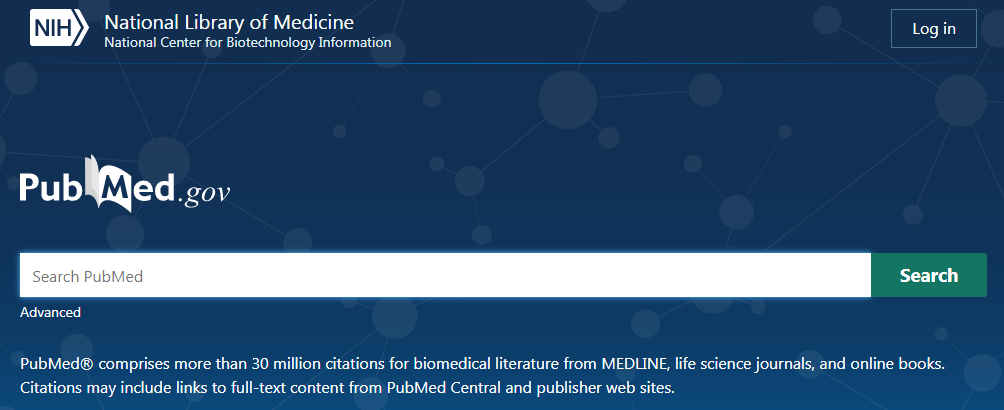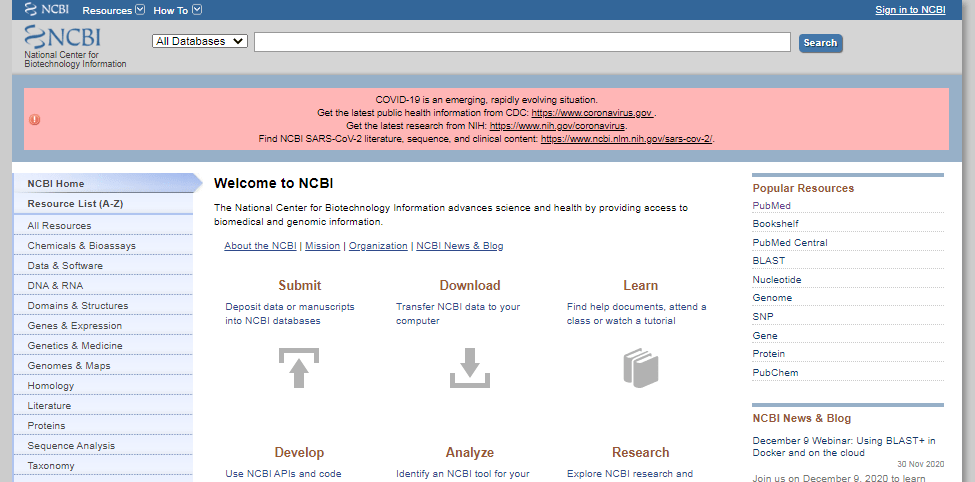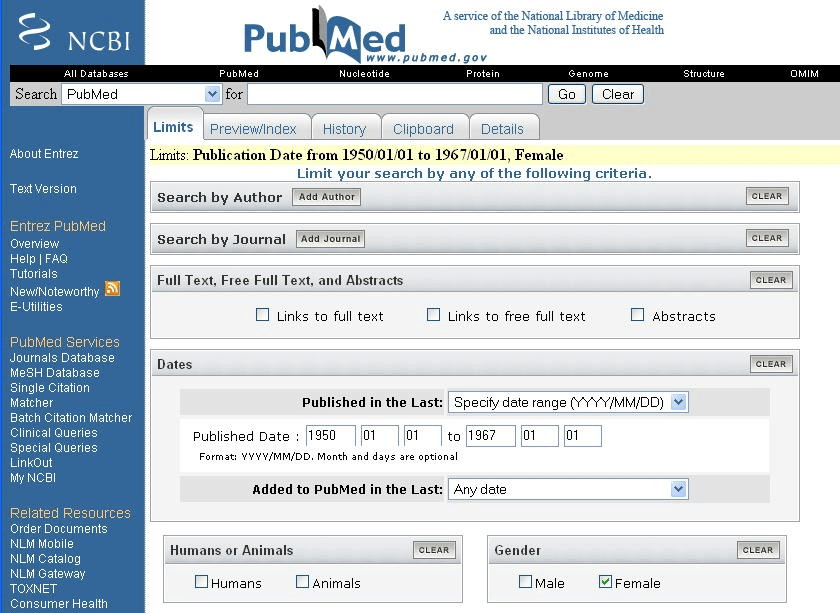PubMed service: How to use it efficiently?
- May 16, 2023
- Posted by: Yury Subachev, PhD
- Categories: For young scientists, Paper publication, Paper writing, Useful tools
-
Post Views: 826
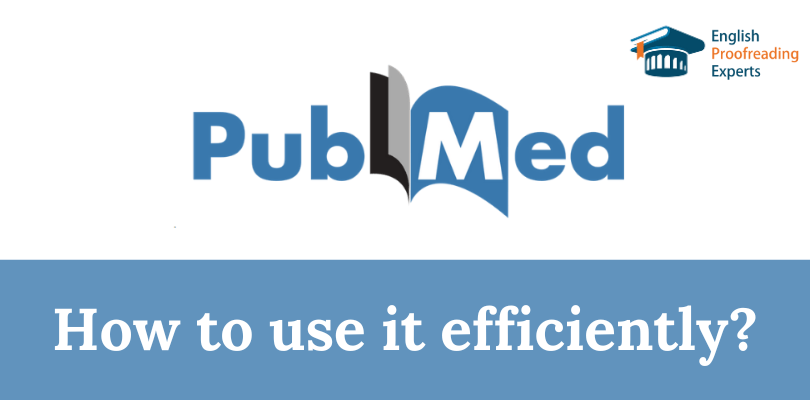
All medical students, postgraduates and teachers of medical institutes probably know how to use PubMed database, as it is an excellent helper for writing research papers. The service represents a comprehensive database of useful publications on medicine.
The platform is continually updated and upgraded with new valuable content; the developers are working to improve the functionality, search engine and usability so that any scholar can easily find what he/she is looking for.
This article will show you the features and secrets of effective search for required information so that you do not have to spend a lot of time looking for it.
The PubMed platform was established by the National Center for Biotechnology Information (NCBI) and represents an electronic search engine with free access to 30 million publications from 4,800 indexed medical journals. The base includes the articles published from 1960 to the present day, including in MEDLINE, PreMEDLINE, NLM. More than 500,000 new papers are added to the portal every year.
PubMed can be used by both medical professionals and general readers interested in developments in the medical sphere. It offers texts on medicine and biology, including on research developments and methodologies, practical application thereof, dentistry and pharmacology, veterinary medicine, nursing and related fields of knowledge (e.g. botany, zoology).
The service contains links and descriptions to articles and essays in 30 languages.
Using PubMed offers the following advantages:
- freely available materials in medical and biological disciplines;
- systematised data sources and a possibility to create databases;
- easy navigation in American academic libraries;
- search for documents by author, title, subject, theme, publication date;
- links to primary sources;
- clinical trial materials;
- the possibility of installing a mobile application.
2. Efficient use of the PubMed resource.
The search engine on the website is in English, so you need to search for information you need in English. Therefore, you need at least a basic knowledge of English to work with the resource.
PubMed search has a built-in application entitled “My NCBI” which works not only to search for materials but also to upload citations, with a possibility to save the preset algorithm. The search history is saved for 24 hours in an automated mode.
It is possible to configure the system so that all new matches are automatically sent to a registered e-mail address. To do this, follow a few simple steps:
- Go to “My NCBI” tab from the home page.
- Register with the portal if you have not done this before, by clicking on the ‘Register for an NCBI Account’ link via ‘Sign in to NCBI’.
- Once logged in, start searching and click on the ‘Save Search’ link.
- You need to specify whether you wish to receive updates to your e-mail.
After logging in to your personal page, you can view the search updates that were requested during your previous visit to the platform. To do so, check the required search boxes and click ‘Show what’s new’ at the bottom of the page. This will load a page with all saved search queries.
How do I use the PubMed search?
The search page contains a list of stop words that should not be entered in the search box. These are articles, prepositions and other words that have no meaning. Depending on the selected information retrieval method, you can enter a word, word root, phrase, term, number, alphabetic or numerical combination into the search box.
When searching for medical terms, it is convenient to use logical operators in PubMed:
- AND (and) – if you want to find an article where more than one term appears, you put an AND operator between the keywords in the search query.
- OR (or) – to find a document with at least one of the listed terms, put OR between them.
- NOT – when searching for papers where some specific term should be mentioned, but some other term should not be met, NOT is used.
By default, if several terms are entered in a search query and are not synonymous, the system automatically applies the logical operator AND.
Special characters are also used in PubMed:
- [ti] – square brackets are given at the end of a word without a space, in order to limit the search area to article titles;
- / – the slant line is used to associate a term with a subterm;
- : – the colon is placed between dates to indicate intervals;
- * – an asterisk is placed after the word root to search for cognate words;
- “ ” – inverted commas are used for a key phrase, when you need to search for a match by a whole phrase only, and not by individual words.
Another useful function is ‘Limits’. If the system finds too many matches you can reduce their number by introducing specifications based on a variety of parameters: the author, journal title, format and type of document, publication date, text language, patient’s gender and age, etc.
You can select the desired limits by ticking the ‘Limits’ box. Remember to uncheck the box after you have finished your search, otherwise the limit will apply to all subsequent queries.
The search results are displayed on the screen as short description phrases. You can choose in which format they will be displayed. A special icon is provided to display full text if this text is available in public domain. It is possible to save and send links to materials of interest by clicking on ‘Send links to’ and selecting a location to save:
- File – to save documents in PubMed own library;
- E-mail – to send the documents by e-mail.
Thus, article descriptions with links as well as full texts of scientific papers can be downloaded.
3. Types and ways of PubMed searching for articles.
When using PubMed, there are several convenient ways of searching for the information you need:
- by keywords, terms – the easiest and quickest option;
- by word root – it displays the results of searching for cognate terms with different endings;
- by phrase – you can find sources by a whole phrase or by a single word in a phrase;
- by author – the system will find all papers by a particular author that have ever been included in the PubMed database;
- by journal title – when entering the journal title or its abbreviation into the search box, all articles of that publisher available in the system will be displayed;
- by subject headings – accurate search by thesaurus terms.
The search for materials by keywords is carried out after entering the desired term in the search box. If you do not specify in which section you wish to search for a term, the platform finds matches for a word in several indexes alternately:
- MeSH Translation Table – medical subject headings. The service displays all documents where the keyword appears in headings and texts.
- Journals Table – journals. If no match is found for subject headings, the database searches by names and abbreviations of journals.
- Phrase List – phrases. In the absence of a specified term in the first two index bases, further search is made by matching the entries. In case of no record found for the whole phrase, the search will be carried out for each word separately.
- Author Index. If the previous search methods yielded no result and the term is specified as a word with one or two letters after it, then, at the final stage, the database will search for matches using the author’s surname and initials.
If no matches are found in any of the four index bases the system will display a message ‘No items found’.
To activate the ‘Truncation’ function, i.e. searching by word root, it is necessary to enter the term root in the search box, followed by “*”. The platform will find all available words with the same root but different endings. This method works only for a single word, but finds no matches for phrases and does not take into account any queries in subject headings.
When searching for content by phrase, PubMed by default finds matches for whole phrases and individual words. If you need to find only the whole phrase it must be enclosed in inverted commas (“ ”).
If the author search is used, a number of peculiarities should be kept in mind:
- if you enter only a surname in the search box the system will find matches within the author index and other fields, i.e. it will find not only articles by this author but also all the documents where his/her surname is mentioned in the text;
- if a surname and a single initial are entered the search is carried out using the author index, and all matches for this query will be found, i.e. all authors with similar data and a different second initial;
- entering a surname and two initials is the most accurate way of searching – all the works of the desired author will be displayed.
On the other hand, not all of the published scholars give their initials when posting a publication. If you do not find a match for a surname and two initials, but you know for sure that the required articles are present in the database, then try searching by a surname and one initial.
When searching for an article by a foreign author, another difficulty may arise – when translating surnames and initials into English, different translators, and the authors themselves, may use different transliteration. To find the work of a particular scholar, enter several options of the surname and use the logical operator OR between them.
To find all papers from a particular journal indexed in MEDLINE, just enter its full title into the search box. If you do not know the exact title or wish to view several articles on a particular subject use the Journals Database. This database contains the information on all journals published in PubMed, with description. To access the journal database, click on Journals Database in the main search menu on the left. The search in this section is performed by full title, abbreviation, any fragment of a title, ISSN number. In addition, there is a search by word root.
To find a particular article in a selected journal, go back to the general PubMed search box by posting the journal title in the main database. To do this:
- tick the box next to the title of the journal you need;
- click the arrow to the right of the ‘Send to’ function;
- select ‘Search Box’ with OR from the list;
- press ‘Search РubМеd’; the system will automatically perform the search and display the results.
Searching for subject headings through the relevant database (MSH Database) makes it possible to find materials by precise queries limited to basic terms and also to select appropriate subheadings and examine the keyword usage hierarchy in the articles. To make a search, go to the ‘MeSH Database’ section through the main search screen and enter the term you are interested in. A window will open with a list of similar keywords matching the subject headings, for you to select from.
A list of subheadings will open in the desired category list, making it possible to view the subject of interest from different angles. You can limit your search to a single subheading or browse through the articles in several sections at once. To specify the search, there are two commands:
- ‘Restrict Search to Major Topic headings only’;
- ‘Do Not Explode this term’ – exclude the materials containing the terms subordinate to the main key.
Using the ‘Limits’ function, when searching by subject headings, will help to reduce the time spent on finding useful sources, since you can set the limits by date of publication, language, age of patients and other criteria.
Conclusion
Any medical student and scholar engaged in medical research and development should know how to use РubМеd. This database is a treasure trove of valuable information for anyone who is somehow related to medicine or is simply interested in it. Although the service is in English, foreign researchers will also be able to use it – one just needs to have a basic knowledge of English or be able to use an online translator.
The platform is continually evolving to make it easier for anyone to find the desired information; it has many useful features and tools that facilitate finding articles on specific subjects.
In order to finally figure out how to use PubMed, we recommend watching the following videos:
How useful was this post?
Click on a star to rate it!
Average rating 5 / 5. Vote count: 2
No votes so far! Be the first to rate this post.